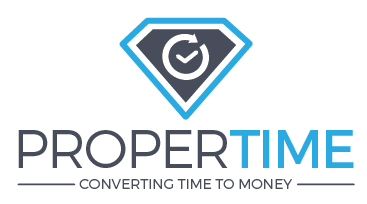
How do I set up employees in the attendance clock? (RFID clock)
1. Go to the clock main menu (Pressing the Enter/OK button(M/<-) and then entering admin user number & password or swiping admin card).
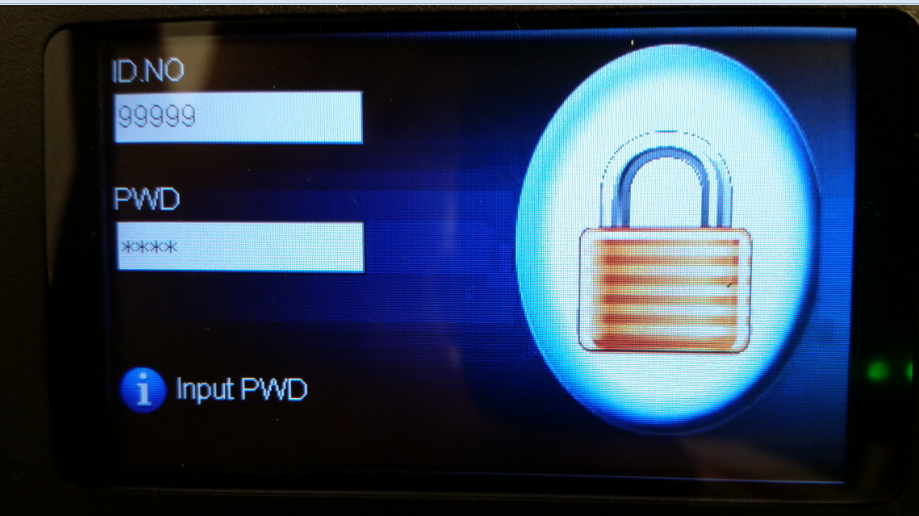
2. Go to User Mng > New User


3. In the new user menu enter an ID no(this is the user's number in the clock).
Then press the "Enroll Card" button.

4. A chip enrollment screen will open - enroll your chip by swiping it against/near the clock surface.
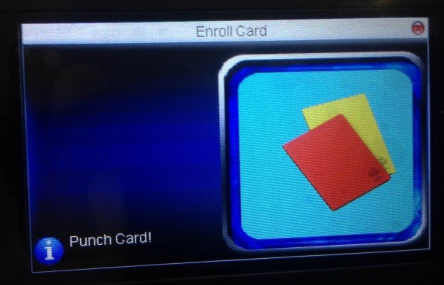

5. When you're finished enrolling the chip press the Esc button to go back to the new user menu.
6.Finally scroll down and press the OK button. The user is now saved on the clock.

7. It is very important you syncronize between the clock and the ProperTime data system - make sure you write each employee's clock ID number. Now go the the web app to Management > Organizational settings > Employees

Fill these fields for each employee(in the employee list screen press the "edit" link):

In the user details screen make sure the "Enable punch clock" checkbox is marked.
Enter the employee's clock ID number in the Punch clock Employee number section.
