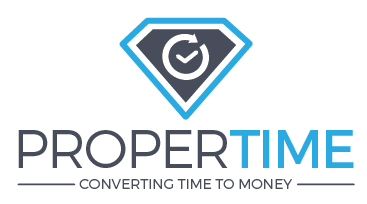
1. How do I add a new employee?
Only a user with manager permissions can create a new employee.
Go to Management > Organizational settings > Employees:

Press the "add a new employee" .

A new employee screen will open up.
Here, you need to fill the essential data about the employee.
Mandatory fields:
- User name - a name that does not already exist in the system, a lot of companies choose to put id numbers in this field.
- Password & password confirmation.
- Type of user - employee/manager (defines the user's permissions in the system).
- Display name.
- Employee number - a number that does not already exist in the system, a lot of companies choose to put id numbers in this field.
- Email address.
You can also add some more details like:
- Employee position & category
- Timesheet approved by - here you can set the manager that will approve this employees reports.
In case you have an attendance clock in your organization:
It is very important you fill the "Punch clock Employee number" - the number that belongs to this employee in the attendance clock. Once you fill this field check the "Enable punch clock" checkbox.
When you're finished filling all the necessary fields - click on the "save" button at the bottom of the screen.
2. Work profile assignment
Follow the explanation at the link:
http://help.propertime.co.il/en/support/solutions/articles/17000076304-work-profile-assignment
3.Employee Task Assignment
Follow the explanation at the link:
http://help.propertime.co.il/en/support/solutions/articles/17000074177-employee-task-assignment