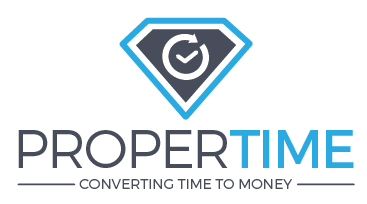
How do I create Customers / Projects / Tasks?
Customers / projects / tasks can only be created by a user with manager permissions.
In ProperTime the hyrarchy is: A task is linked to a project which is linked to a customer.
Creating a new customer:
Go to Management > Data to report > Customers:
Press the "Add " button:

A new row will apear at the end of the customer list. Fill in the customer name and their location if needed.
Finally, press the "save" button.

Creating a new Project:
Go to Management > Data to report > Projects.


A new row will open at the bottom of the projects list. Enter the project's details and finally click the "save" button to add the project.


Creating a new task:
Go to Management > Data to report > Customers:

A new row will open up. Fill the tasks details and finally press the "save" button.
