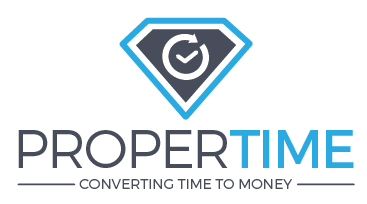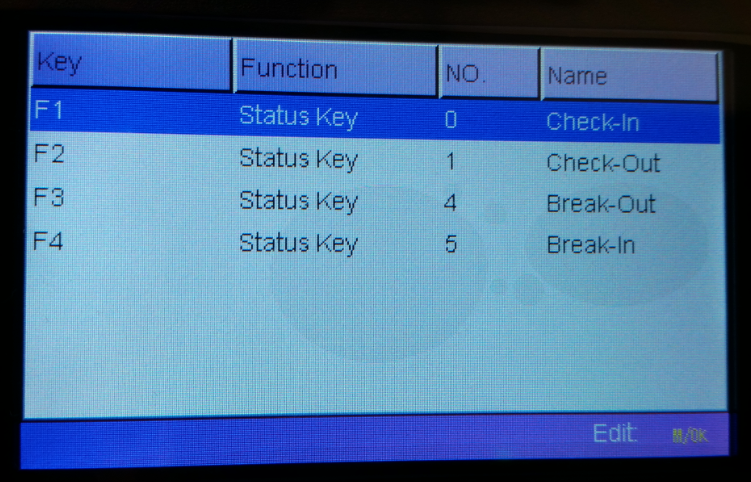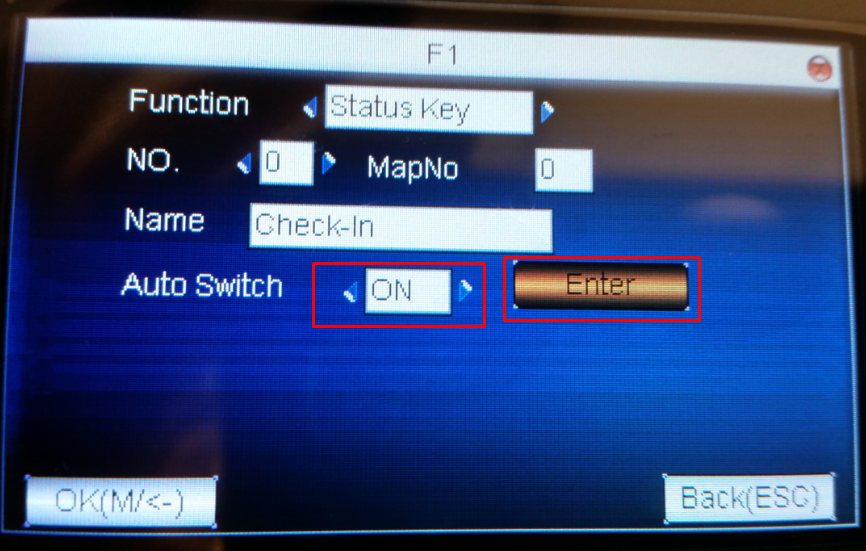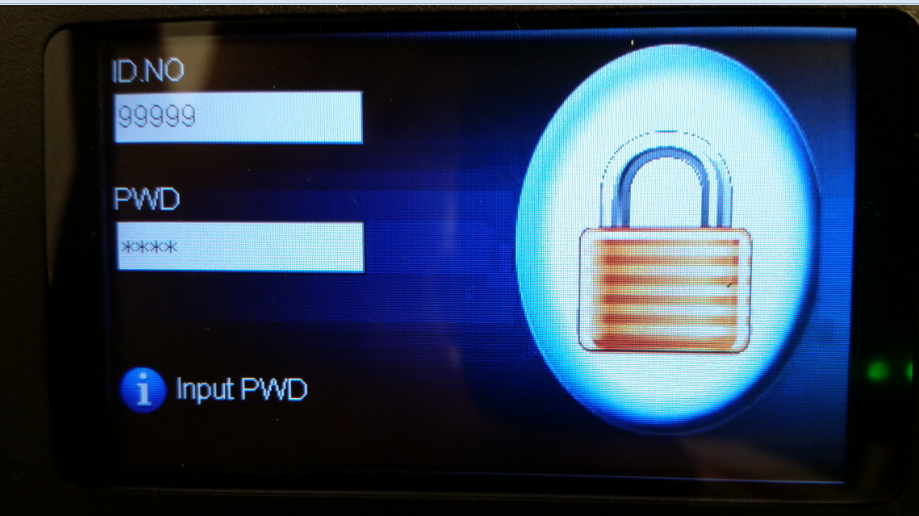How do I set Automatic Check In/Check Out switches in the attendance clock?
Print
Modified on: Fri, 8 Nov, 2019 at 5:17 PM
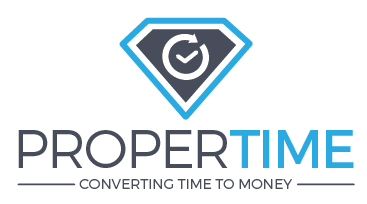
How do I set Automatic Check In/Check Out switches in the attendance clock?
This option allows you to set the default keyboard function the clock will display at certain times/days.
1. Go to the clock main menu (Pressing the Enter/OK button(M/<-) and then entering admin user number & password or swiping admin card).
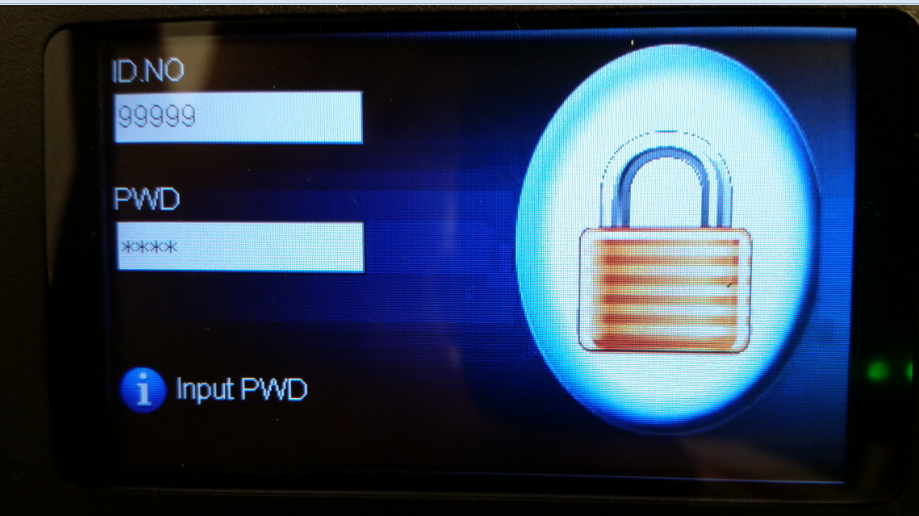
2. In the clock menu go to System > Keyboard


3.In the keyboard menu select the action you would like to set the auto switch on then press the OK (M/<-) button.
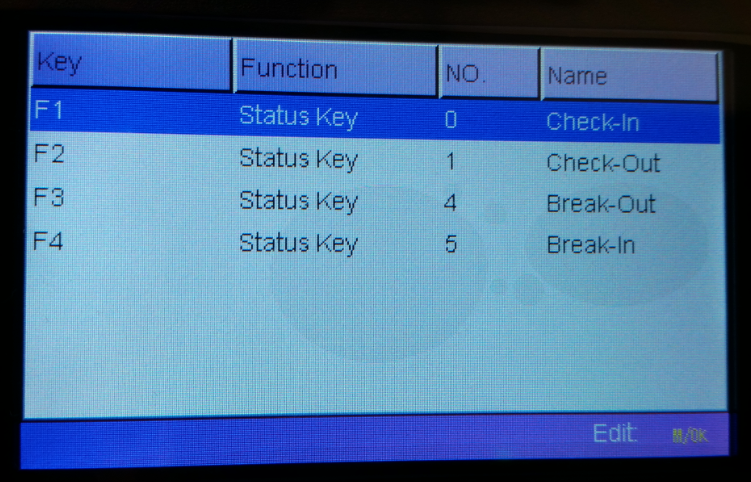
4. In the status key menu scroll down to the auto switch option and make sure it's on. When it's on an Enter button will apear. Press the Enter button.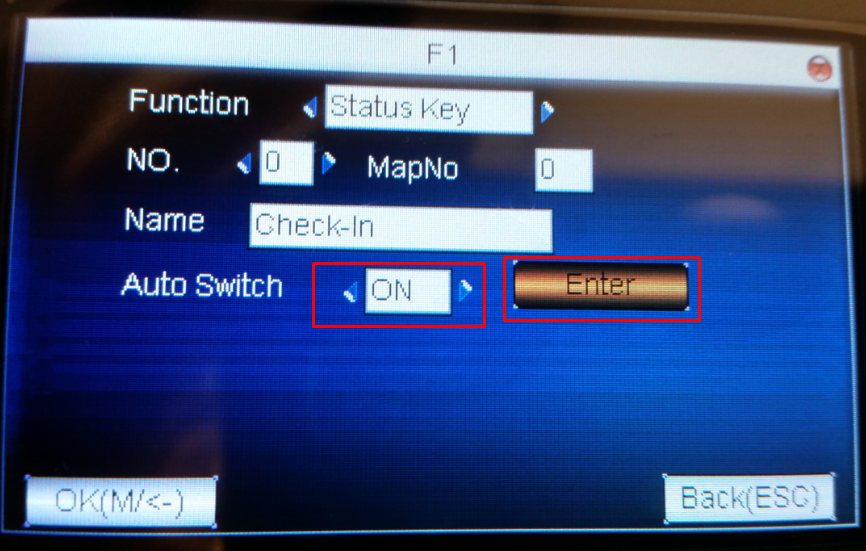
5.Now a screen with all the auto switch definitions will open. To define a new auto switch press the OK button - a pop up menu will apear.
Select the "new" tab.
6. In the auto switch menu define the hour and the days this switch will occur on. When you're done press the OK button.
7. Your new auto switch setting has been defined. You can add new ones and edit exsiting ones in the auto switch menu.
8. Finally, press ESC to go back to the status key menu. In this menu- scroll down and press the OK button to save these settings.

Note :You can define and combine auto switches for each kind of status. Example: You can define an auto switch that automaticly switches to 'Check In' Mon-Fri at 9:00 AM and then define another auto switch to change to 'Check out 'at 14:00 PM.
Did you find it helpful?
Yes
No
Send feedback Sorry we couldn't be helpful. Help us improve this article with your feedback.