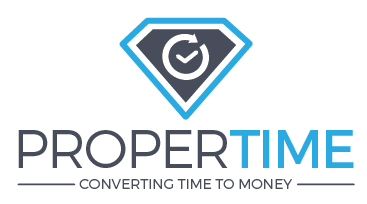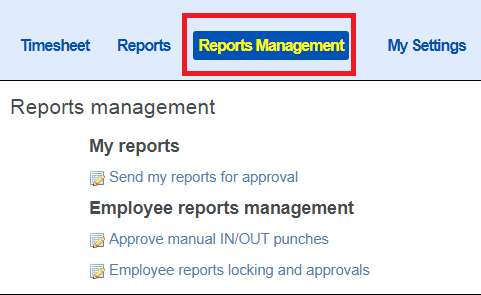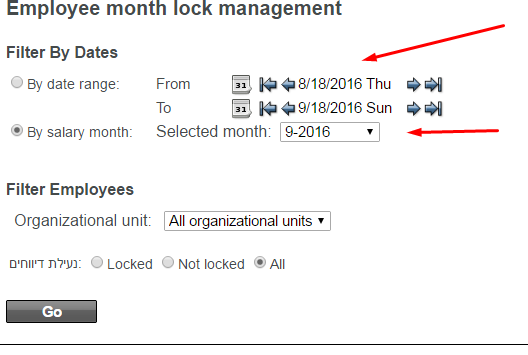Employee reports locking and approvals
Print
Modified on: Tue, 15 Sep, 2020 at 11:18 AM
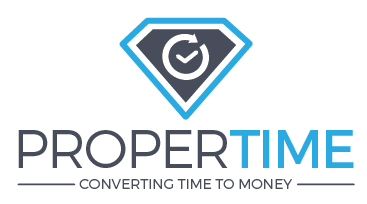
1. Go to "Reports Management":
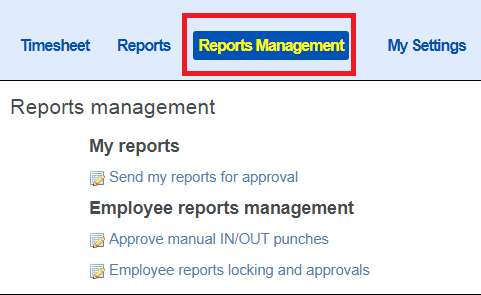
2. Go to Employee reports management>Employee reports locking and approvals:

3. Chose a date range or a salary month you would like to view. You can also filter the employees by organizational unit and by reports status(locked,not locked or all).
Press the "Go" button to run the query.
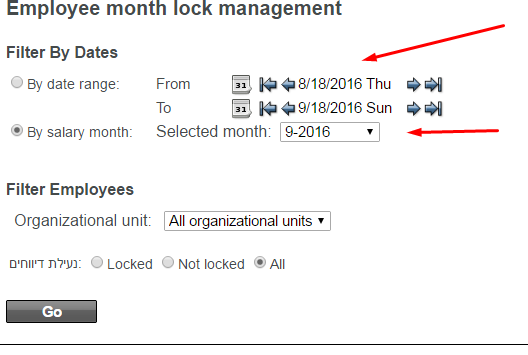
3. The report will show you a table with information about (Each column is explained from left to right):
A. The approving manager
B. His/Her list of employees
C. Each employee's number.
D. Each employee's lock status. Clicking on the lock status will open a window with the lock status of each day in the selected period.
E. Locking Action Buttons for each employee:
- Lock all - to lock the employee's reports
- Release all - to release the lock of an employee's reports
F. Links for both salary report and detailed report (clicking on the date under the "salary report button" will open the employee's salary report in a new window, clicking on the "show f button" will open the employee's detailed report in a new window)
G. Each employee's approval status.
H. Approval action buttons for each employee:
- Approve all - to approve all reports by this employee
- Reject all- to approve all reports by this employee (also Unreject all for the opposite action).

Did you find it helpful?
Yes
No
Send feedback Sorry we couldn't be helpful. Help us improve this article with your feedback.